Damnit Microsoft.
Fine! I will download your updates automatically. But damnit do not restart my computer without my permission!
Here’s a post about how to disable this ungodly ‘feature.’
Supported on: Windows Server 2003, XP SP1, 2000 SP3
- Go to Start -> Run (Windows Key + R[shortcut])
- Type ‘gpedit.msc’ without quotes and hit Enter
- Go to Computer Configuration -> Administrative Templates -> Windows Components -> Windows Update
- Look for the field “No auto-restart for scheduled Automatic Update installation”
- Enable it.
To get away with not rebooting after this change:
- Go to Start -> Run (Windows key + R[shortcut])
- Type ‘cmd’ minus quotes and enter
- Type ‘gpupdate /Force’ minus quotes and enter
- Viola!
This will reload the Group Policy on the machine, and that way you won’t have to restart!
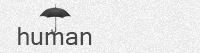
Leave a Reply